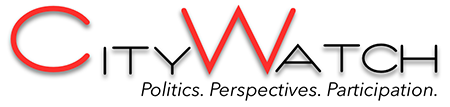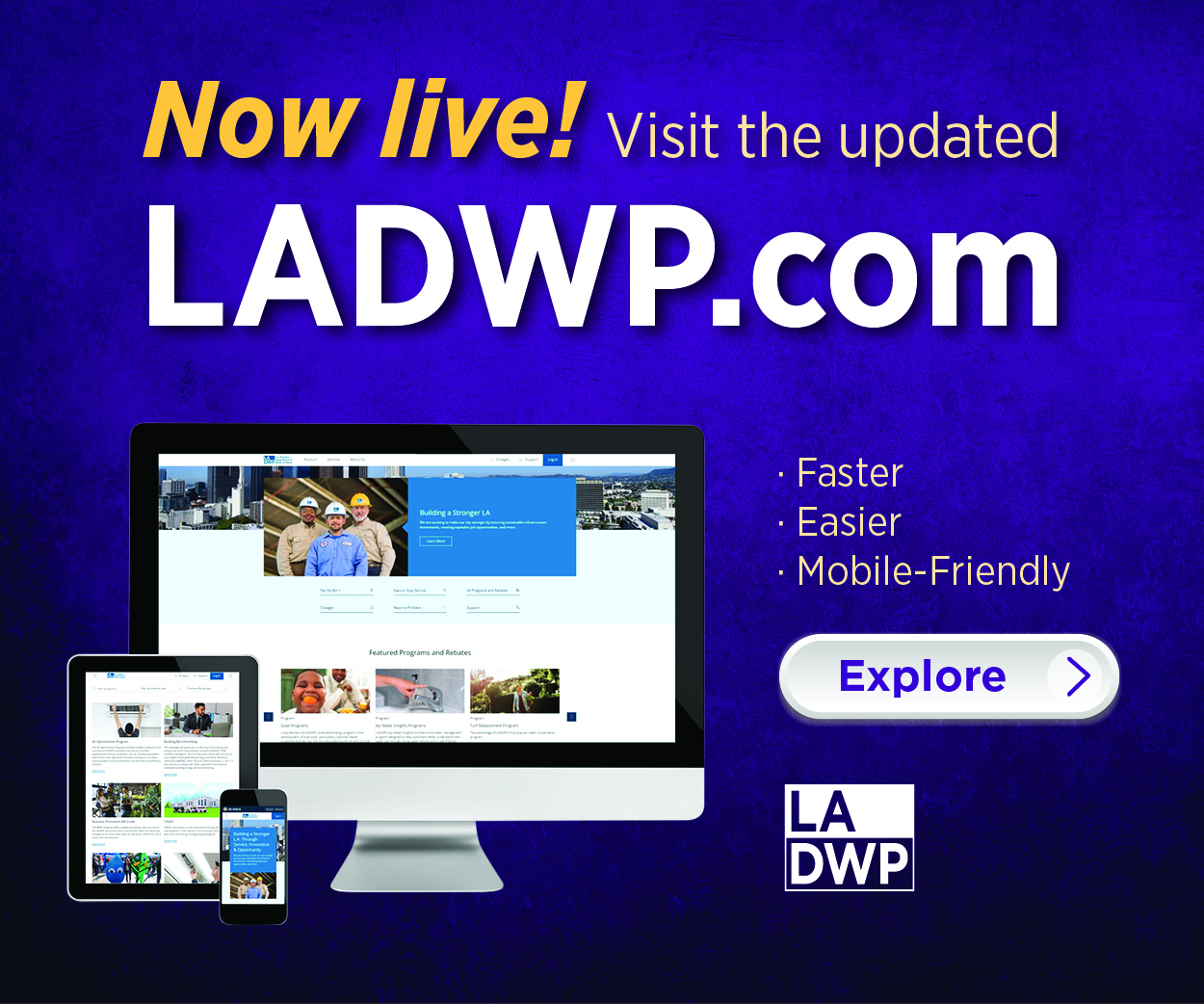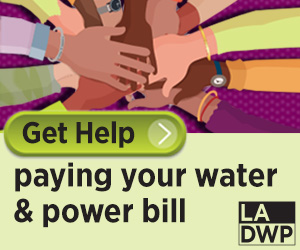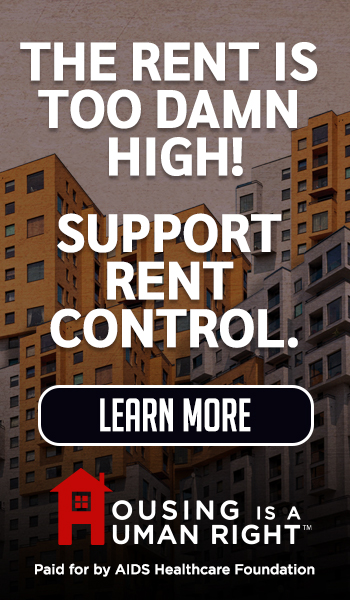Comments
The font you select for your PowerPoint presentations is crucial, as it can significantly affect your ability to communicate effectively and professionally. Whether you’re presenting a research project or discussing a key topic in class, your slides need to be easy to read, visually appealing, and professional. Selecting the best font for PowerPoint is one of the simplest ways to ensure your audience stays engaged and understands your content.
The choice of font can shape the perception of your message. A carefully selected font reflects attention to detail and enhances readability. If you’re struggling with choosing the best font for PowerPoint presentations, this guide will provide you with useful tips to make the right decision. And if you’re pressed for time, you could always pay someone to do a PowerPoint presentation, ensuring everything is perfectly designed.
In this article, you’ll learn how to choose the best font for PowerPoint slides, understand the importance of font size, and get some tips on combining fonts to enhance the visual impact of your coursework presentations.
Why Font Choice Matters in PowerPoint Presentations
The font you choose for your PowerPoint presentation is more than just a stylistic preference. The font choice has a direct impact on the readability and comprehension of your slides by the audience. If the font is too complex or difficult to read, your viewers might get distracted or even lose interest.
The best font for PowerPoint slides typically balances clarity with professionalism. Steer clear of overly ornate or script fonts, which can be difficult to read from afar. Instead, choose fonts that are straightforward, clear, and appropriate for an academic environment. Think about fonts like Arial, Calibri, or Times New Roman, which are often seen in professional and educational presentations. These fonts enhance readability without diverting attention away from your presentation’s content.
Additionally, always ensure consistency. Using too many fonts on your slides can look chaotic. Maintain one or two matching fonts throughout your presentation to achieve a unified appearance.
Best Font for PowerPoint: Simple Yet Effective Choices
When selecting the best font for PowerPoint, place a premium on readability. Consider these fonts that are both professional and reader-friendly:
- Arial: A classic sans-serif font, perfect for presentations that need clarity. It’s often the go-to choice for its clean appearance.
- Calibri: Modern and slightly more rounded than Arial, Calibri offers a softer look while maintaining readability.
- Times New Roman: This serif font is often used in academic settings. While slightly more formal, it is highly readable for body text.
- Verdana: Known for its wide letters and clean look, Verdana is a solid choice if your presentation will be displayed on large screens.
These fonts are not only easy on the eyes, but they also maintain a professional tone that aligns with academic and coursework presentations.
Choosing the Best Font Size for PowerPoint Slides
Once you’ve selected the best font for your PowerPoint slides, it’s important to pay attention to the font size. Too small, and your audience won’t be able to read the content. Too large, and your slides may look cluttered.
For titles, a font size of 28 to 36 points is recommended. This practice ensures your titles are prominent and easily readable from afar. For body text, a size of 18 to 24 points is generally appropriate, offering a good balance between readability and space on the slide. This range is considered the best font size for PowerPoint presentations.
Don’t be afraid to test your slides in presentation mode to make sure the text is legible from various distances, especially if you’re presenting in a large room or auditorium.
Combining Fonts for Visual Impact
If you want your presentation to stand out visually, you can combine two fonts—one for titles and one for body text. When combining fonts, it’s important to create contrast while maintaining a cohesive look. A common method is to use a sans-serif font for the titles (like Arial or Calibri) and a serif font for the body text (like Times New Roman). This contrast helps the audience quickly differentiate between headings and content.
Nevertheless, limit your font choices to two to prevent visual overload and distraction in your presentation. The aim is to boost the readability of your presentation while keeping it sleek and professional.
Conclusion
Selecting the best font for PowerPoint presentation doesn’t have to be difficult. By choosing a simple, readable font like Arial, Calibri, or Times New Roman and sticking to appropriate font sizes, your slides will look professional and be easy to follow. Remember, the best font for PowerPoint slides is one that doesn’t distract but rather supports your content.